ArcSoft SHOWBIZ 2 User Manual
Browse online or download User Manual for DVD players ArcSoft SHOWBIZ 2. ArcSoft ShowBiz DVD 2.1 Tutorial
- Page / 26
- Table of contents
- BOOKMARKS
- ARCSOFT® PRODUCT FAMILY 2
- - LICENSING AGREEMENT 3
- - TABLE OF CONTENTS 4
- - SYSTEM REQUIREMENTS 5
- - INTRODUCTION 6
- - CAPTURING VIDEO 7
- - 5 8
- - 6 9
- - 7 10
- - 8 11
- - 9 12
- - 10 13
- - 11 14
- - 12 15
- - 13 16
- - 14 17
- - CREATING A DVD 18
- - 16 19
- - 17 20
- - 18 21
- - 19 22
- - 20 23
- - 21 24
- - 22 25
- - TECHNICAL SUPPORT 26
Summary of Contents
ARCSOFT SHOWBIZ DVD 2.1 - 7 - 3. Click where indicated to browse your system for files to add to the album. You can add still pictures, video clip
ARCSOFT SHOWBIZ DVD 2.1 - 8 - You can either follow the above method (highlight the thumbnail you want to add, then click the "Add" arrow
ARCSOFT SHOWBIZ DVD 2.1 - 9 - "The Player" offers standard playback controls for viewing your entire movie, or only specific sections. If
ARCSOFT SHOWBIZ DVD 2.1 - 10 - You may also notice that photos offer a "Pan & Zoom" option. Pan & Zoom is discussed later, when w
ARCSOFT SHOWBIZ DVD 2.1 - 11 - THE TIMELINE & ADVANCED EDITING Look how much you've learned! You now know how to add still images, video c
ARCSOFT SHOWBIZ DVD 2.1 - 12 - ADDING TEXT EFFECTS Just like the pros, you can add scrolling text effects to your movies. In fact, you can choose f
ARCSOFT SHOWBIZ DVD 2.1 - 13 - ADDING SPECIAL EFFECTS Click the Effects tab to see all of the fun and unusual effects. Effects are added to specifi
ARCSOFT SHOWBIZ DVD 2.1 - 14 - Type in a file name for your movie, and save it in a location that's easy to remember. VERY IMPORTANT: Check t
ARCSOFT SHOWBIZ DVD 2.1 - 15 - - CREATING A DVD - The Create module of the program is where you actually put together your DVD (or VCD). It's
ARCSOFT SHOWBIZ DVD 2.1 - 16 - ADDING AN INTRODUCTION VIDEO Introduction videos play as soon as the disc is inserted into a DVD player. Once the
ARCSOFT® PRODUCT FAMILY®ArcSoft PhotoMontage Video Edition It's the coolest way to present and share your pictures. Use thousands of photos t
ARCSOFT SHOWBIZ DVD 2.1 - 17 - CHOOSING A NEW BACKGROUND Click the "Themes" tab. An entire collection of backgrounds are available. The
ARCSOFT SHOWBIZ DVD 2.1 - 18 - ANIMATED CHAPTER BUTTONS Instead of having static chapter buttons, they can actually run the videos that they repres
ARCSOFT SHOWBIZ DVD 2.1 - 19 - BREAKING UP LONGER VIDEO CLIPS / CREATING SUBMENUS Longer video clips can be broken into separate chapters. To do th
ARCSOFT SHOWBIZ DVD 2.1 - 20 - CREATING A SLIDESHOW You can easily create a photo slideshow, which is added to your movie as a separate chapter. T
ARCSOFT SHOWBIZ DVD 2.1 - 21 - 9. If you'd like to include a soundtrack, click "Select Files" and choose the audio tracks you'
ARCSOFT SHOWBIZ DVD 2.1 - 22 - Once you're ready to burn your movie to disc, click "Start." You'll be prompted to save your pr
ARCSOFT SHOWBIZ DVD 2.1 - 23 - - TECHNICAL SUPPORT - N. America ArcSoft, Inc. 46601 Fremont Blvd Fremont, CA 94538 Tel: 1.510.440.9901 Fax: 1.510.4
- LICENSING AGREEMENT - The following is a legal software license agreement between you, the software end user, and ArcSoft, Inc. Carefully read this
ARCSOFT SHOWBIZ DVD 2.1 - 1 - - TABLE OF CONTENTS - SYSTEM REQUIREMENTS 2 INTRODUCTION 3 CAPTURING VIDEO 4 EDITING / ASSEMBLING VIDEO CLIPS
ARCSOFT SHOWBIZ DVD 2.1 - 2 - - SYSTEM REQUIREMENTS - • Windows 98SE/ME/2000/XP (Windows 2000/XP recommended) • Pentium III 800 MHz or higher (P
ARCSOFT SHOWBIZ DVD 2.1 - 3 - - INTRODUCTION - Welcome! Are you ready to learn how to capture, edit, and create DVDs on your computer? Great! We&ap
ARCSOFT SHOWBIZ DVD 2.1 - 4 - - CAPTURING VIDEO - The first thing you'll probably want to do before you make your movie is transfer some video
ARCSOFT SHOWBIZ DVD 2.1 - 5 - - EDITING / ASSEMBLING VIDEO CLIPS - Because the creative possibilities here are limitless, it's a bit difficult
ARCSOFT SHOWBIZ DVD 2.1 - 6 - The bulk of your options are accessed through the top portion of the screen that is divided into numerous tabs: MEDIA
More documents for DVD players ArcSoft SHOWBIZ 2
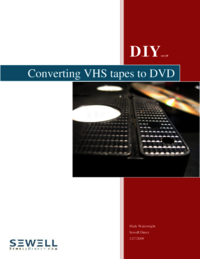
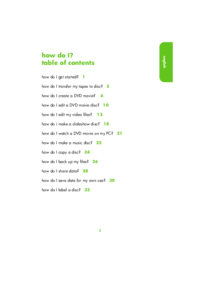




 (38 pages)
(38 pages) (28 pages)
(28 pages)







Comments to this Manuals